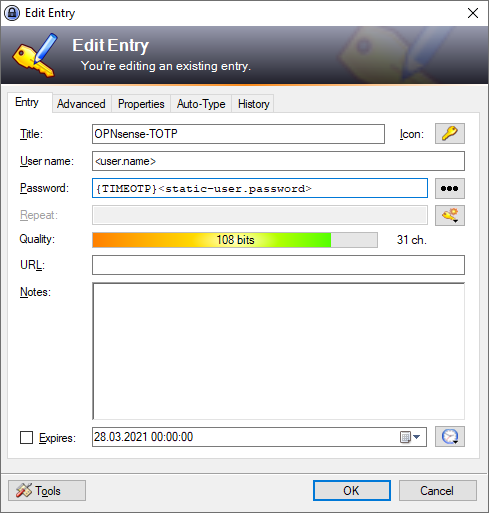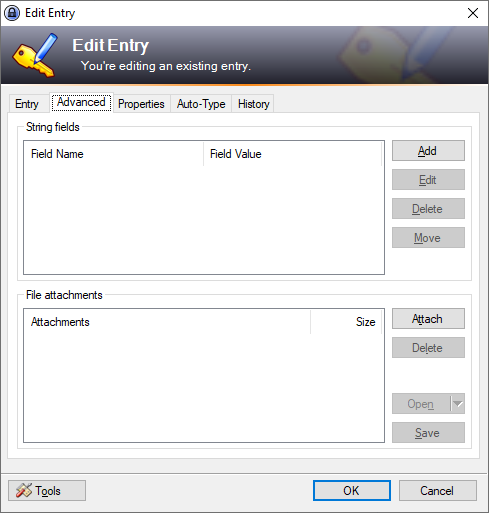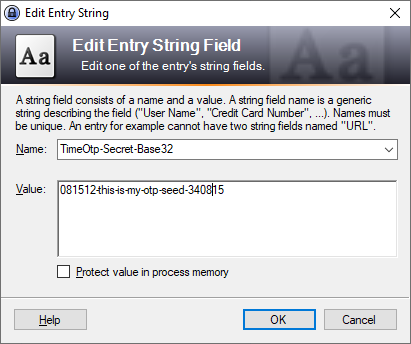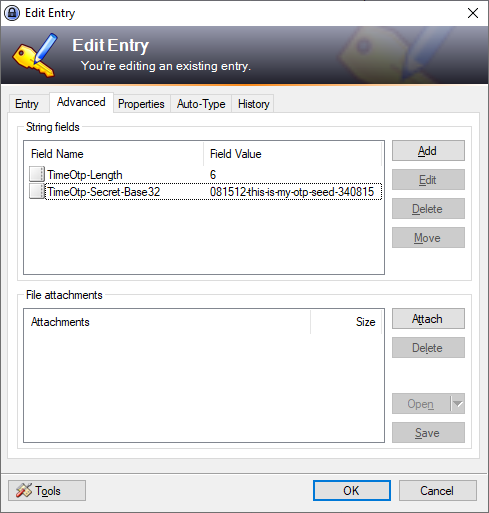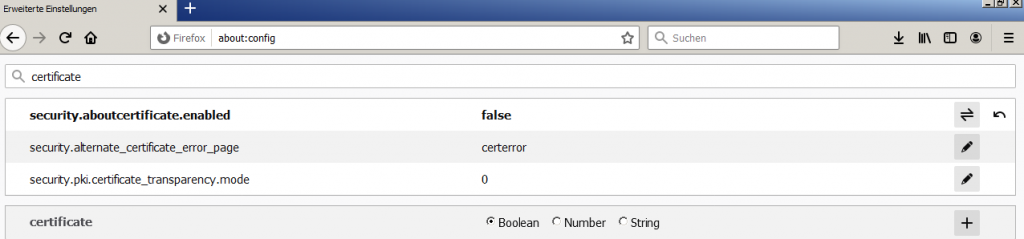Disclaimer
I don’t think, „hiding“ a webserver behind a non-standard TCP-Port is a security feature („security by obscurity“) but on the other hand restricting access to non-standard Ports seems to not increase the personal security measure, it just wastes time of anybody who needs to access such a service – and – it’s absolutely allowed to run a web-server on any port which isn’t used by another service 😉
Solution (if you (think, you) know what you’re doing)
As always
about:config
Add as „String“ if it’s missing:
network.security.ports.banned.override
Add the Service you want to acccess
8081,8082,8083
Disclaimer
Since i’m trying to get rid of Evernote, too anoying too often, i’ll start to document non-private-stuff here.