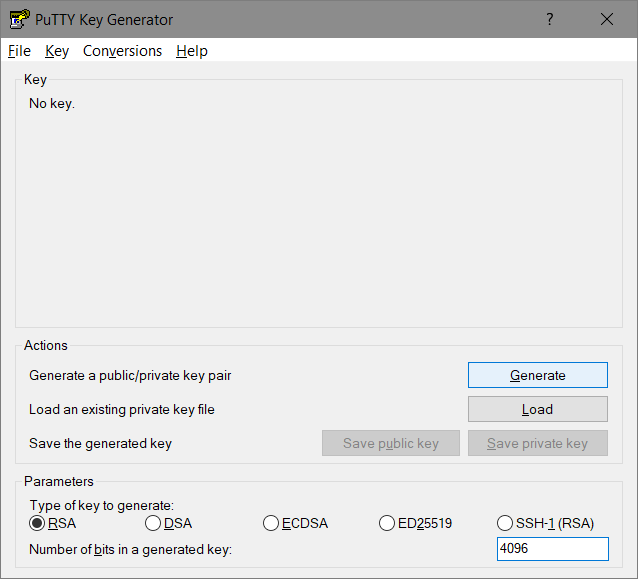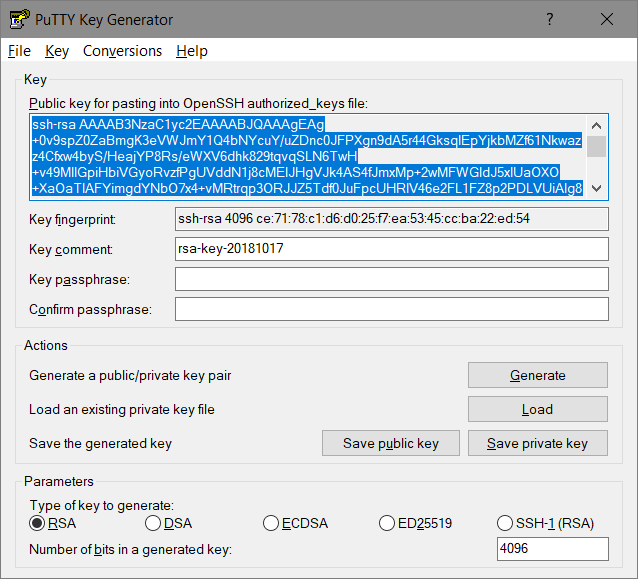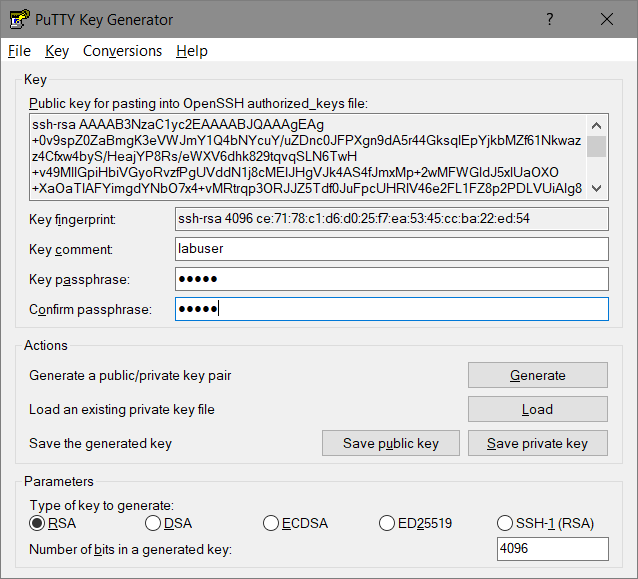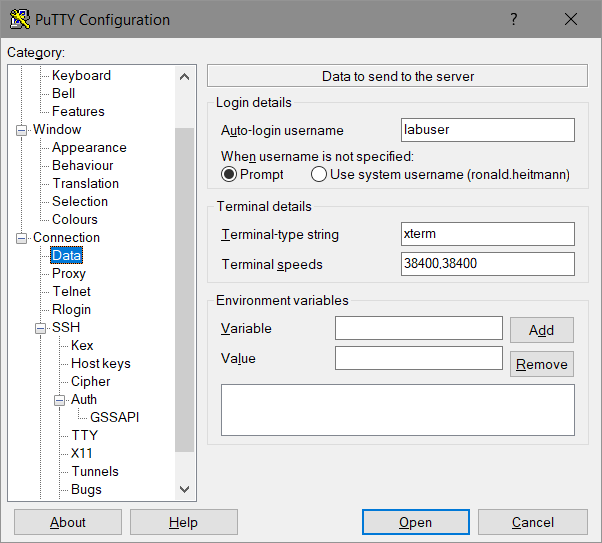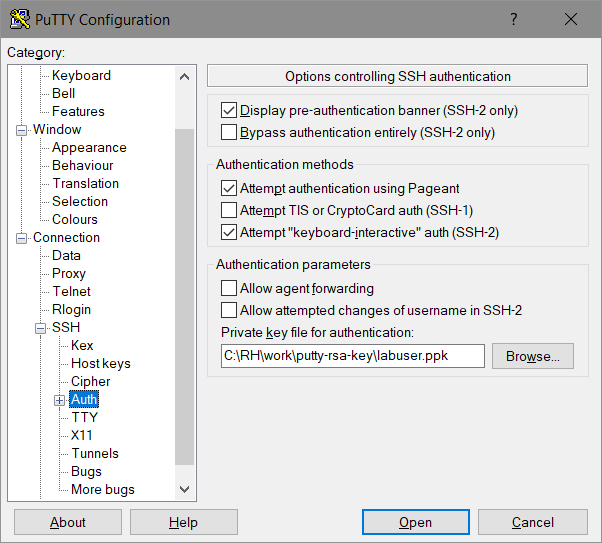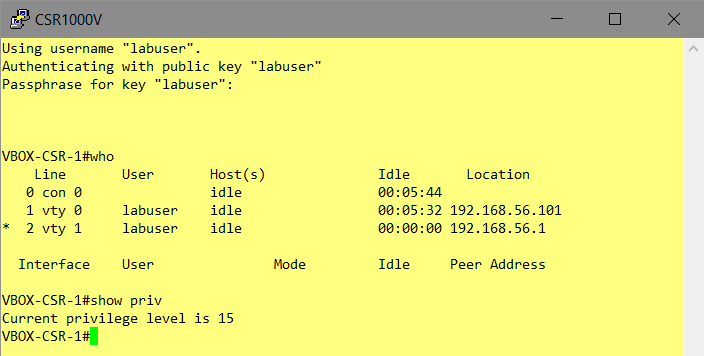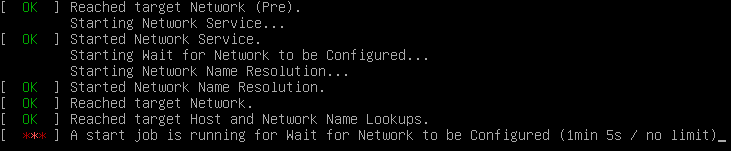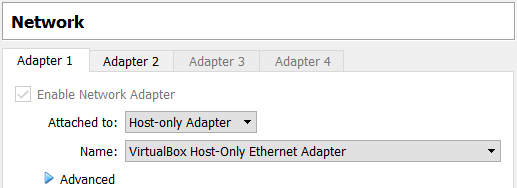…this article should have been published at 2017-11-23, i forgot to press the right botton.
So, an update might be needed, anyone still interested in cot today?
Release 2.1 (2018-01-29) is the current release, containing some fixes (https://github.com/glennmatthews/cot/blob/master/CHANGELOG.rst)
- COT installation using PIP
So, let’s go, following
administrator@lx-ubuntu:~$ sudo pip install cot
sudo: pip: command not found
thats embarassing.
Install PIP first
$ sudo apt-get update
$ sudo apt-get install python-pip
$ pip --version
pip 9.0.1 from /usr/lib/python2.7/dist-packages (python 2.7)
Try it again
$ sudo pip install cot
...
Successfully installed backports.shutil-get-terminal-size-1.0.0 colorlog-3.1.4 cot-2.1.0 ndg-httpsclient-0.5.1 pyvmomi-6.7.0.2018.9 verboselogs-1.7
$ cot --version
Common OVF Tool (COT), version 2.1.0
Copyright (C) 2013-2017 the COT project developers.
- Optional: Argument-Completion
Not essential, but handy.
$sudo pip install argcomplete
...
Successfully installed argcomplete-1.9.4
A full installation requires so called „cot-helpers“ to use all features.
$ cot install-helpers --verify-only
Results:
-------------
COT manpages: DIRECTORY NOT FOUND: /usr/local/man/man1
fatdisk: NOT FOUND
mkisofs: NOT FOUND
ovftool: NOT FOUND
qemu-img: NOT FOUND
vmdktool: NOT FOUND
$ sudo apt-get install xutils-dev
...
Setting up xutils-dev (1:7.7+5ubuntu1) ...
$ sudo cot install-helpers
...
Results:
-------------
COT manpages: already installed, no updates needed
fatdisk: INSTALLATION FAILED: [Errno 1] Helper program './RUNME' exited with error 1
mkisofs: version 2.1, present at /usr/bin/mkisofs
ovftool: INSTALLATION FAILED: No support for automated installation of ovftool, as VMware requires a site login to
download it. See https://www.vmware.com/support/developer/ovf/
qemu-img: version 2.11.1, present at /usr/bin/qemu-img
vmdktool: version 1.4, present at /usr/local/bin/vmdktool
[Errno 1] Unable to install some helpers
first fix „fatdisk“ which is used to inject configs into OVA-Files
$ sudo cp /usr/include/x86_64-linux-gnu/bits/stdint-intn.h /usr/include/x86_64-linux-gnu/bits/stdint-intn.h.bak
$ sudo vi /usr/include/x86_64-linux-gnu/bits/stdint-intn.h
uncomment
typedef __int64_t int64_t;
to
//typedef __int64_t int64_t;
and run the helper-installation again:
$ sudo cot install-helpers
...
NOTICE : Successfully installed 'fatdisk'
Results:
-------------
COT manpages: already installed, no updates needed
fatdisk: successfully installed to /usr/local/bin/fatdisk, version 1.0
mkisofs: version 2.1, present at /usr/bin/mkisofs
ovftool: INSTALLATION FAILED: No support for automated installation of ovftool, as VMware requires a site login to
download it. See https://www.vmware.com/support/developer/ovf/
qemu-img: version 2.11.1, present at /usr/bin/qemu-img
vmdktool: version 1.4, present at /usr/local/bin/vmdktool
[Errno 1] Unable to install some helpers
But it threw a lot of warnings..
warning: format ‘%lu’ expects argument of type ‘long unsigned int’, but argument 3 has type ‘int64_t {aka long long int}’ [-Wformat=]
… but it compiles… Memo: Try manual compilation…
$ mkdir fatdisk
$ cd fatdisk
$ wget -O fatdisk.tgz https://github.com/goblinhack/fatdisk/archive/master.tar.gz
$ tar zxf fatdisk.tgz
$ cd fatdisk-master/
$ ./RUNME
OFVTool of course has to be installed manually
Download from VMware: OVFTOOL-Download
Upload to the Linux-Server using Putty-SCP(PSCP) and public-key-authentication:
C:\Downloads>pscp -scp -i C:\rh.priv.ppk VMware-ovftool-4.3.0-7948156-lin.x86_64.bundle administrator@192.168.56.101:
VMware-ovftool-4.3.0-7948 | 35623 kB | 35623.9 kB/s | ETA: 00:00:00 | 100%
At the Linux-Server
$ ls -l
total 35644
-rw-r--r-- 1 administrator administrator 36478864 Oct 15 18:36 VMware-ovftool-4.3.0-7948156-lin.x86_64.bundle
$ chmod a+x VMware-ovftool-4.3.0-7948156-lin.x86_64.bundle
$ sudo ./VMware-ovftool-4.3.0-7948156-lin.x86_64.bundle
...
Installing VMware OVF Tool component for Linux 4.3.0
Configuring...
[######################################################################] 100%
Installation was successful.
administrator@lx-ubuntu:~$ cot install-helpers --verify-only
Results:
-------------
COT manpages: already installed, no updates needed
fatdisk: version 1.0, present at /usr/local/bin/fatdisk
mkisofs: version 2.1, present at /usr/bin/mkisofs
ovftool: version 4.3, present at /usr/bin/ovftool
qemu-img: version 2.11.1, present at /usr/bin/qemu-img
vmdktool: version 1.4, present at /usr/local/bin/vmdktool