Don’t delete the content of „c:\windows\ccmcache\“ manually with the File-Explorer:
- it is managed by „Windows System Center Configuration Manager (SCCM)“.
You need „local Administrator“ access to your computer.
Let SCCM to cleanup it’s cache for you:
1) open the „Control Panel“
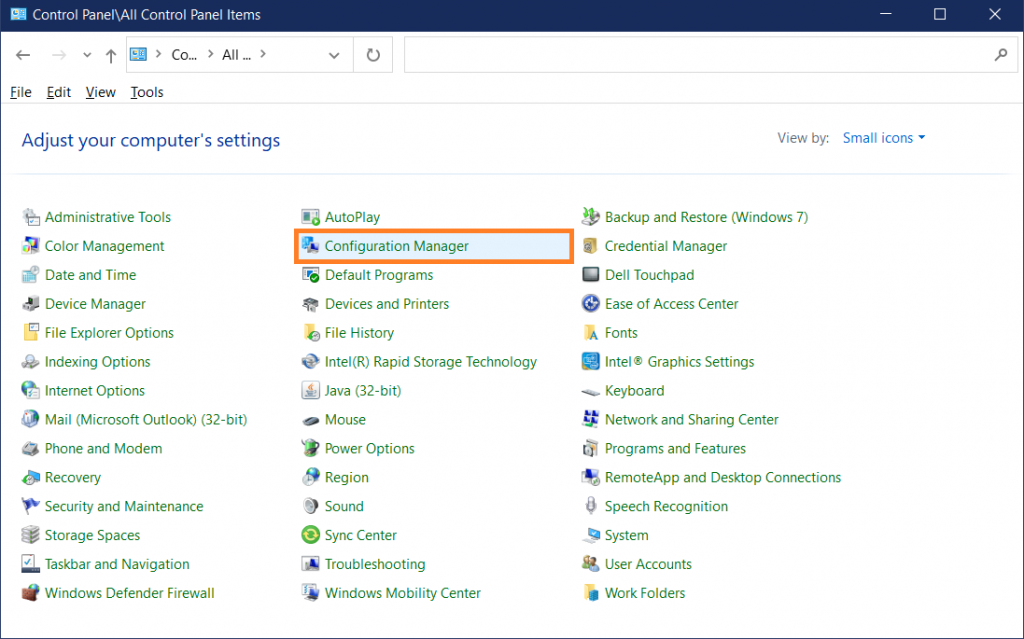
2) select „Configuration Manager“
3) go to „Cache“-Tab
4) click „Delete Files“
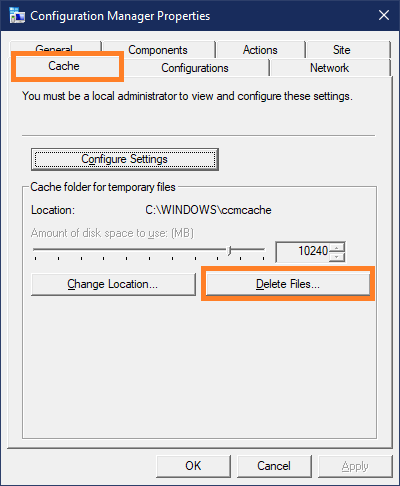
Wait a second and the CCM-Cache is empty.
c:\Windows\ccmcache>dir
Volume in drive C is Windows
Volume Serial Number is 5Q4C-0K08
Directory of c:\Windows\ccmcache
23.09.2021 19:10 <DIR> .
23.09.2021 19:10 <DIR> ..
0 File(s) 0 bytes
2 Dir(s) 11.164.721.152 bytes free