The existing Windows-Comman-Script has been enhanced so it now
- waits until the Router-VM is up
- got an IP-Address assigned using DHCP.
For Demonstration-Purposes an SSH-Connection will be established.
- The public-key of my laptop-ssh-client is part of the slipstreamed Router-Configuration.
Deploy a Router-VM with hostname „CSY“.
C:\RH\work\entwicklung\csr1000v-provision-in-virtualbox>CSR1000v-Virtual-Box.cmd CSY Virtual machine 'CSY' is created and registered. UUID: 915a7495-0728-4fc5-9c4c-21b3106a07e5 Settings file: 'c:\RH\LAB\VM\CSY\CSY.vbox' Creating ISO image at c:\RH\LAB\VM\CSY\CSY_config.iso, 1 Files, Size: 8,00 KB 100% 0%...10%...20%...30%...40%...50%...60%...70%...80%...90%...100% Medium created. UUID: b79d708a-0a0a-4866-853b-3ac45c6a6127 Waiting for VM "CSY" to power on... VM "CSY" has been successfully started. Waiting for VM "CSY" to be initialized... Router "CSY" up and running, using IP=192.168.56.102 Establishing SSH-Connection as "labuser" Done
Establish an SSH-Connection to the discovered Router-IP:
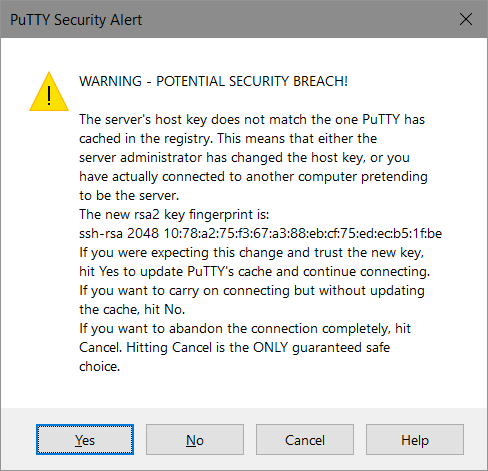
Have a look to the startup-config used:
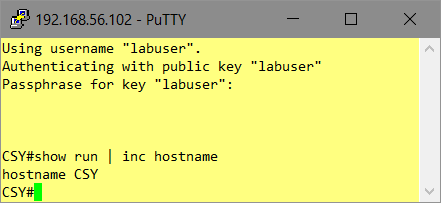
This is the „CMD“-Script used:
@echo off
: Ronald Heitmann
:set VM=CSR1000vX
:set /p VM="Enter CSR1000v Hostname:"
: Parameter given? Use it as VM-Name
set VM=%1
if not defined VM set /p VM="Enter CSR1000v Hostname:"
:echo %VM%
set PUTTYUSER=labuser
set PUTTYPK=C:\RH\work\putty\labuser.ppk
set BASE=c:\RH\LAB\VM
set ISO=C:\Downloads\csr1000v-universalk9.16.09.0x.iso
: Create VM
:VBoxManage createvm --name %VM% --ostype "Linux_64" --basefolder %BASE% --register
VBoxManage createvm --name %VM% --ostype "Linux26_64" --basefolder %BASE% --register
:now the Path in the Filesystem to ...LOC... exists
set LOC=%BASE%\%VM%
: Create ISO containing slipstreamed config-file
: use UNXTOOLS "sed" to customize the "hostname"-Command
:
set CFGISO=%LOC%\%VM%_config.iso
set CFGSRC=C:\RH\LAB\VM\iosxe_config.txt
set CFGTXT=%LOC%\iosxe_config.txt
cat %CFGSRC% | sed "s/HOSTNAME/%VM%/g" > %CFGTXT%
"%ProgramFiles(x86)%"\CDBurnerXP\cdbxpcmd.exe --burn-data -file:%CFGTXT% -iso:%CFGISO% -format:iso
: Customize VM
VBoxManage modifyvm %VM% --memory 4096
VBoxManage modifyvm %VM% --vram 16
VBoxManage modifyvm %VM% --pae on --paravirtprovider default --hwvirtex on --nestedpaging on
: Storage
VBoxManage createhd --filename %LOC%\%VM%.vdi --size 8192
VBoxManage storagectl %VM% --name "IDE-CTL" --add ide --portcount 2 --bootable on
VBoxManage storageattach %VM% --storagectl IDE-CTL --port 0 --device 0 --type hdd --medium %LOC%\%VM%.vdi
VBoxManage storageattach %VM% --storagectl IDE-CTL --port 1 --device 0 --type dvddrive --medium %ISO%
VBoxManage storageattach %VM% --storagectl IDE-CTL --port 1 --device 1 --type dvddrive --medium %CFGISO%
VBoxManage modifyvm %VM% --boot1=dvd --boot2=disk --boot3=none --boot4=none
: Serial-Interfaces via "Pipe"
VBoxManage modifyvm %VM% --uartmode1 server \\.\pipe\%VM%
VBoxManage modifyvm %VM% --uart1 0x3f8 4
VBoxManage modifyvm %VM% --uartmode2 server \\.\pipe\%VM%_diag
VBoxManage modifyvm %VM% --uart2 0x2f8 4
: Audio
VBoxManage modifyvm %VM% --audio none
: NICs
VBoxManage modifyvm %VM% --nic1 nat --nic2 hostonly --nic3 hostonly --nic4 hostonly
VBoxManage modifyvm %VM% --nictype1 virtio --nictype2 virtio --nictype3 virtio --nictype4 virtio
VBoxManage modifyvm %VM% --nicpromisc1 allow-all --nicpromisc2 allow-all --nicpromisc3 allow-all --nicpromisc4 allow-all
VBoxManage modifyvm %VM% --hostonlyadapter2 "VirtualBox Host-Only Ethernet Adapter"
VBoxManage modifyvm %VM% --hostonlyadapter3 "VirtualBox Host-Only Ethernet Adapter"
VBoxManage modifyvm %VM% --hostonlyadapter4 "VirtualBox Host-Only Ethernet Adapter"
: Set the VM-Logo for the VirtualBox-Inventory
VBoxManage modifyvm %VM% --iconfile C:\RH\LAB\72px-Cisco_logo.svg.png
: Boot the VM, it'l reboot once to apply the running-config
VBoxManage startvm %VM% --type headless
: Wait for the VM to be fully initialized
: - with DHCP-IP-Address at "Gig 2"
: - and store this IP-Address in Variable VMIP
echo Waiting for VM "%VM%" to be initialized...
for /f %%I in ('python WaitForCDPNeighbor.py -n %VM% -c -i "VirtualBox Host-Only Ethernet Adapter" 2^> nul') do @(set VMIP=%%I)
echo Router "%VM%" up and running, using IP=%VMIP%
: Connect to Router using Putty/SSH
echo Establishing SSH-Connection as "%PUTTYUSER%"
start putty -ssh -i %PUTTYPK% %PUTTYUSER%@%VMIP%
echo Done
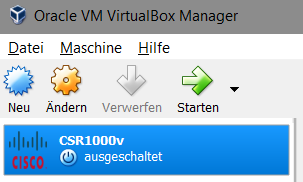
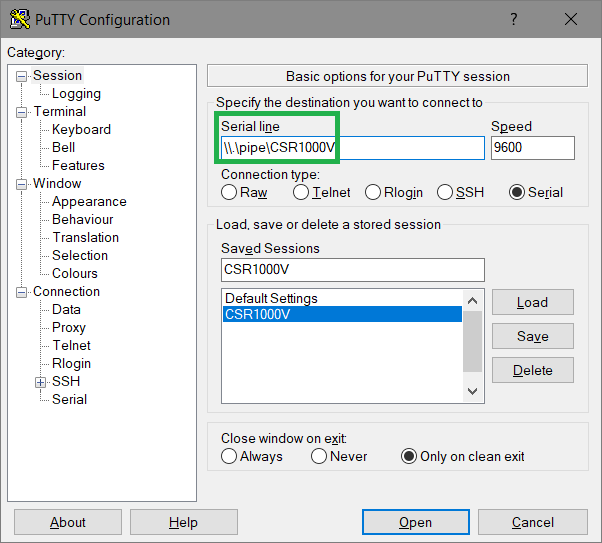
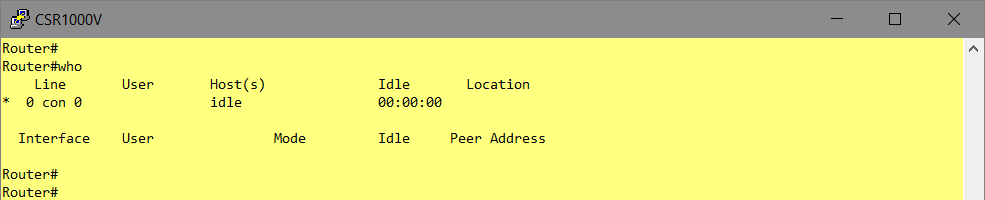
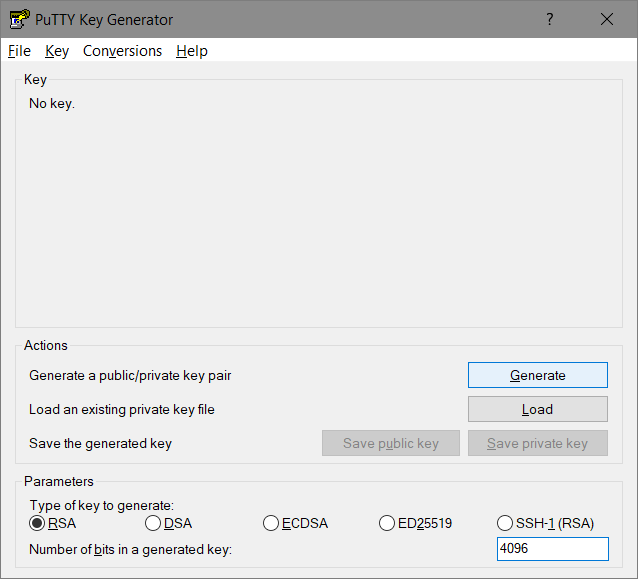
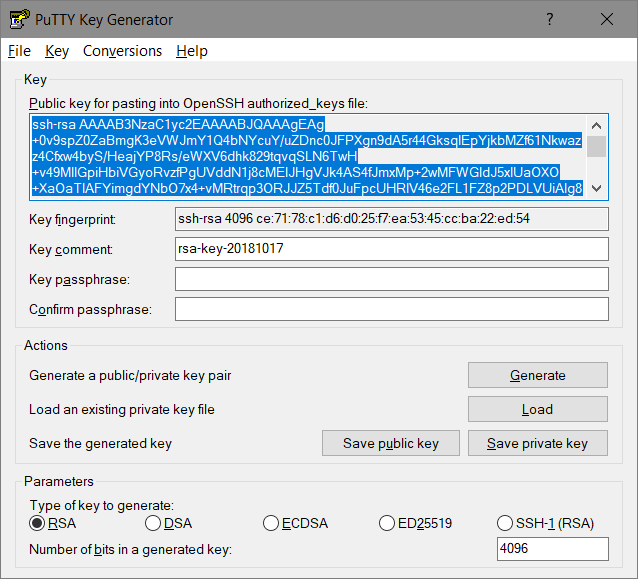
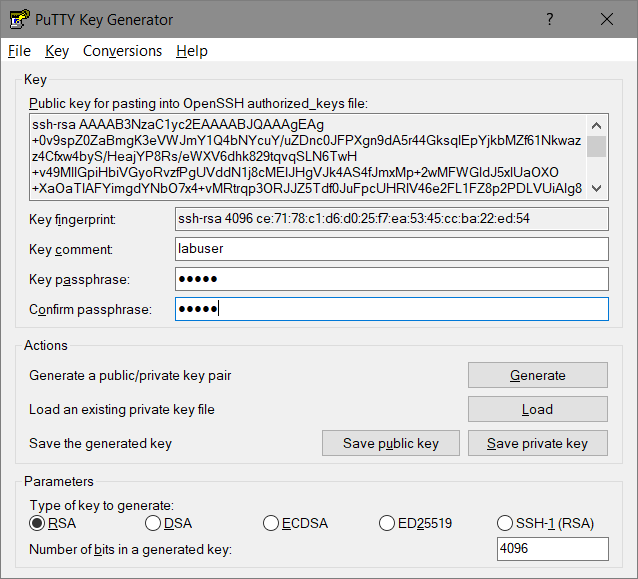
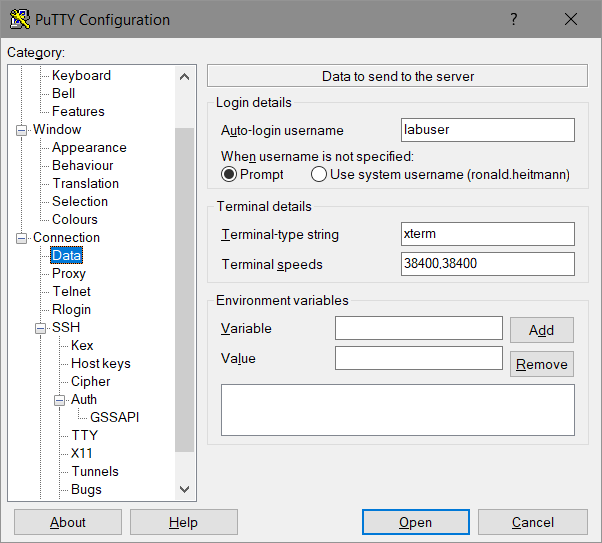
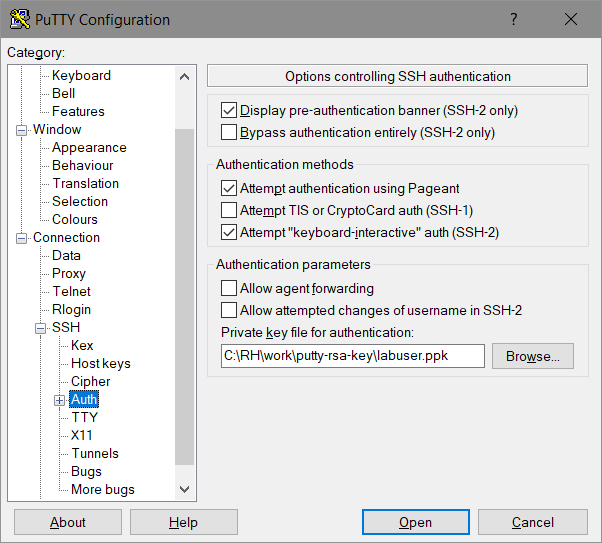
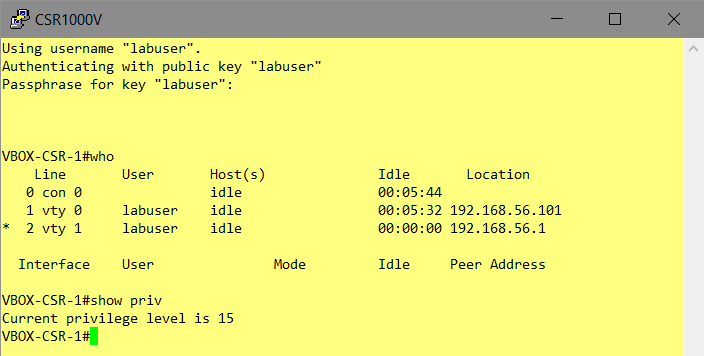

![Hardware virtualization: [x] Expose hardware assisted virtualization to guest-OS](https://allones.de/wp-content/uploads/2018/02/kvm-1-hardwarevirtualisierung.png)